資料量龐大時,篩選與過濾可以簡化萃取出要分析的資料。這項工作在SPSS、Excel中是透過if函數來完成,SAS則是透過keep或drop進行資料篩選。R的操作相較起來則更為直覺化。
篩選個案 Row
R將資料儲存為dataframe形式,意味著R是透過列(row)與欄(column)來辨識資料,就像Excel儲存格,每個位子都是由列與欄來定義。因此R的資料永遠符合R x C的原則,透過指定第x列、第x欄,可以快速篩選出指定的資料。
依據R x C原則,[5:10,]代表篩選第5筆至第10筆個案,由於沒有指定欄(column),因此逗號後為空白。如此可以篩選出class_new最後五名學生:
> load(file="c:/Users/USER/downloads/class_new.RData")
> class_new[5:10,] #篩選第5筆到第10筆個案
從最後五名學生中,再篩選出男性:
> class_last5<-class_new[5:10,] #篩選最後5名學生,並將結果指定給class_last5
> class_last5[class_last5$gender=="M",] #從最後5名學生中,篩選出男同學
用「&」設定複合式篩選條件,篩選出身高高於170公分的男同學:
> class_last5[class_last5$gender=="M" & class_last5$height>=170,] #篩選出身高超過170公分的男同學
也可以透過「%in%」,並搭配c()來篩選非連續個案:
> class_new[class_new$math %in% c(93,89,82,58,48),] #篩選數學成績考93、89、82、58、48分的同學
或是直接用NULL刪除變數:
> class_new$math<-NULL
篩選變數 Column
篩選變數一樣依循R x C原則,[,4:5]代表篩選第4個到第5個變數,此時逗號前面為空白,代表沒有指定列(row)。如此可以篩選出英文與數學成績:
> class_new[,4:5] #篩選英數成績
篩選姓名、英文與數學成績變數:
> class_new[,c(1,4,5)] #篩選姓名、英文與數學成績變數
> class_new[,c("name","english","math")] #另一種方法:指名變數
> class_new[,c(-2,-3)] #另一種方法:減去變數
篩選個案與變數
subset()提供一個更簡便、快速的方法,可以同時作到個案與變數的篩選。例如想篩選出英文、數學成績都在80分以上的女學生,用「&」設立交集條件:
> excellent_female<-subset(class_new, class_new$gender=="F" & class_new$english>=80 & class_new$math>=80, select=c(1,4,5))
> excellent_female
name english math
2 Ariel 90 89
10 Sarah 89 93
篩選出英文或數學,其中有一科在80分以上的女學生,用「|」設立聯集條件:
> good_female<-subset(class_new, class_new$gender=="F" & (class_new$english>=80 | class_new$math>=80), select=c(1,4,5))
> good_female
name english math
1 Anne 81 60
2 Ariel 90 89
4 Emma 73 82
10 Sarah 89 93
隨機篩選
sample()可以直接針對變數作隨機抽樣:
> sample(class_new$name, size=6, replace=F)
[1] Emma Roger Lewis Kevin Anne George
Levels: Ariel Kevin Lewis Sarah George Linda Anne Emma Roger Bruce
從資料中可以隨機篩選個案。例如隨機篩選6個個案,重複選取:
> class_new[sample(1:nrow(class_new), size=6, replace=T),]
name gender height english math
8 Linda F 158 61 48
10 Sarah F 156 89 93
2 Ariel F 168 90 89
5 George M 170 77 64
7 Lewis M 182 97 88
7.1 Lewis M 182 97 88
隨機篩選6個個案,不重複選取:
> class_new[sample(1:nrow(class_new), size=6, replace=F),]
name gender height english math
1 Anne F 171 81 60
7 Lewis M 182 97 88
3 Bruce M 174 66 58
5 George M 170 77 64
10 Sarah F 156 89 93
2 Ariel F 168 90 89
dplyr 套件
在篩選資料中不得不提由Hadley Wickham發展出來的dplyr套件。dplyr提供了選取、篩選、分組、排序等功能,讓R更容易隨心所欲地管理資料。
dplyr套件包含下列功能:
—select():篩選欄位Column
—filter():篩選個案Row
—mutate():增加新欄位
—group_by():分組
—arrange():排序
—rename():重新命名
要使用上述功能,必須先下載dpylr package。
> library(dplyr)
select()
select()可以選取要分析的欄位,使用方式為select(資料名稱, 選取條件1, 選取條件2),也可以配合starts_with()、ends_with()、contains()、mathces()、num_range()等指令來設定篩選條件。
> select(class_new, name, english) #篩選姓名、英文成績兩個欄位
name english
1 Anne 81
2 Ariel 90
3 Bruce 66
4 Emma 73
5 George 77
6 Kevin 96
7 Lewis 97
8 Linda 61
9 Roger 86
10 Sarah 89
filter()
filter()使用方法與select()相同,也可以以直接在filter()中直接做運算。
> filter(class_new, english>80) #篩選英文成績>80分的個案
name gender height english math
1 Anne F 171 81 60
2 Ariel F 168 90 89
3 Kevin M 188 96 90
4 Lewis M 182 97 88
5 Roger M 168 86 85
6 Sarah F 156 89 93
> filter(class_new, english>80 & math>90) #篩選英文成績>80分且數學成績>90分的個案
name gender height english math
1 Sarah F 156 89 93
> filter(class_new, ((english+math)/2)<60) #篩選英數平均成績不及格的個案
name gender height english math
1 Linda F 158 61 48
mutate()
mutate()可以增加新變數。
> Average<-mutate(class_new, Average=((english+math)/2)) #增加平均成績
name gender height english math Average
1 Anne F 171 81 60 70.5
2 Ariel F 168 90 89 89.5
3 Bruce M 174 66 58 62.0
4 Emma F 160 73 82 77.5
5 George M 170 77 64 70.5
6 Kevin M 188 96 90 93.0
7 Lewis M 182 97 88 92.5
8 Linda F 158 61 48 54.5
9 Roger M 168 86 85 85.5
10 Sarah F 156 89 93 91.0
group_by()
group_by()通常搭配summarize()一起使用,並配合%>%,可以達到資料分組的功能。
> class_new %>% group_by(gender) %>% summarize(math)
`summarise()` has grouped output by 'gender'. You can override using the `.groups` argument.
# A tibble: 10 x 2
# Groups: gender [2]
gender math
1 F 60
2 F 89
3 F 82
4 F 48
5 F 93
6 M 58
7 M 64
8 M 90
9 M 88
10 M 85
arrange()
可以做升降冪排序,預設是升冪排序,配合desc()可做降冪排序。
> arrange(class_new, height) #身高排序,預設為升冪
name gender height english math
1 Sarah F 156 89 93
2 Linda F 158 61 48
3 Emma F 160 73 82
4 Ariel F 168 90 89
5 Roger M 168 86 85
6 George M 170 77 64
7 Anne F 171 81 60
8 Bruce M 174 66 58
9 Lewis M 182 97 88
10 Kevin M 188 96 90
> arrange(class_new, desc(height)) #身高排序,降冪
name gender height english math
1 Kevin M 188 96 90
2 Lewis M 182 97 88
3 Bruce M 174 66 58
4 Anne F 171 81 60
5 George M 170 77 64
6 Ariel F 168 90 89
7 Roger M 168 86 85
8 Emma F 160 73 82
9 Linda F 158 61 48
10 Sarah F 156 89 93
rename()
rename(資料,新名稱=舊名稱)可以重新命名變數。
> rename(class_new, cm=height)
name gender cm english math
1 Anne F 171 81 60
2 Ariel F 168 90 89
3 Bruce M 174 66 58
4 Emma F 160 73 82
5 George M 170 77 64
6 Kevin M 188 96 90
7 Lewis M 182 97 88
8 Linda F 158 61 48
9 Roger M 168 86 85
10 Sarah F 156 89 93